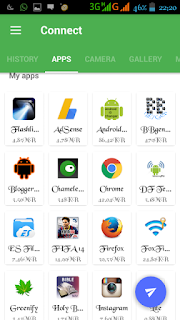 hello Guys, As we all know that Xender have been a very Important Application for Android Clients. In fact i don't think that there is any Android Phone without Flash share or Xender, in which we use in transferring files from one phone to another with awsome Speed.
hello Guys, As we all know that Xender have been a very Important Application for Android Clients. In fact i don't think that there is any Android Phone without Flash share or Xender, in which we use in transferring files from one phone to another with awsome Speed.
So, i noticed that you can only Send Installed/User Apps using your Xender Application using the Default Xender Settings and i also noticed that you can Also Send your Android System Applications using Xender, and this cam only be accomplished if you follow my instructions.
I urge you to update to the Latest Version of Xender before proceeding with this Article.
Open your Xender app.
Also Read
==> spin your eyes around the app you will
find a three horizontal short lines at the top left corner, tap on it.
==> Click on "Settings"
Then scroll down a little bit you will see
Show System Apps, just Tick it like the Image below.
Then go back and you will see Your System Application below your Normal apps, and guess what?? You can also Share them to your Friends..
Check out my own screenshot below.


Post a Comment