I know some people will be asking “How” this is possible, but you can hide your photos from your phone gallery.
Steps
Download Es Esplorer. If you already have it, you are good to go.
Navigate to WhatsApp folder on your default storage and click on Media
There You’ll see WhatsApp sub-folders WhatsApp Video, WhatsApp Images, WhatsApp Audio and others
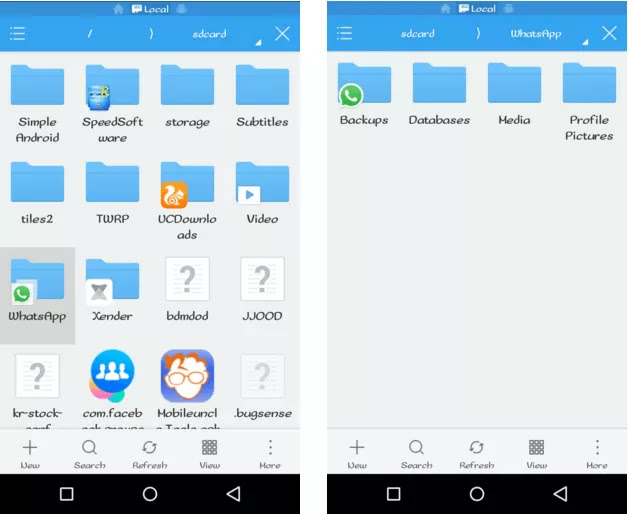
Open WhatsApp Images folder
Click on the plus ” ” button on the bottom bar and select “File”
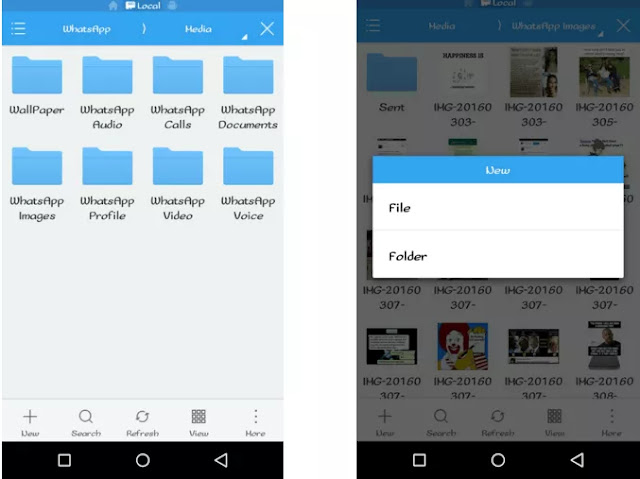
Name the new File “.nomedia” (Without “”and press OK
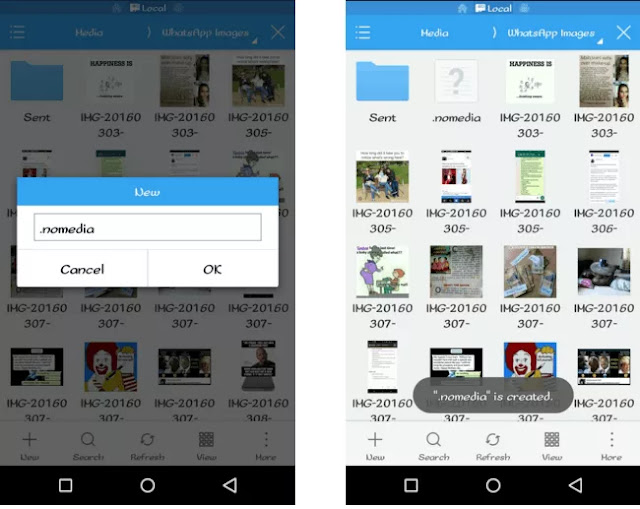
You can now go back to to your Gallery and you will find that your WhatsApp Images has vanished!!!
NOTE: If the WhatsApp Images folder is still showing on your Gallery Go to settings > Applications > Gallery and clear the cache
How to unhide WhatsApp photos from gallery
To let your images appear back on gallery go back to the WhatsApp Images folder
Click on the three horizontal lines on the top left
Click on the “Show hidden files” Button ( The .nomedia file will now show in the folder)
Long press the .nomedia file and delete it. Your WhatsApp images will now reappear in your gallery app
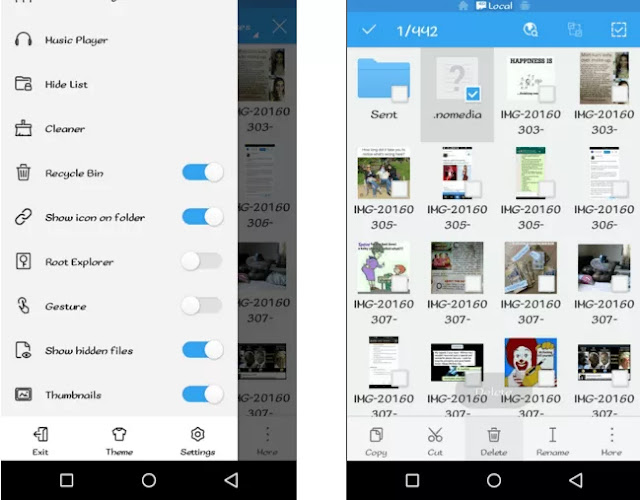
That’s all.
Steps
Download Es Esplorer. If you already have it, you are good to go.
Navigate to WhatsApp folder on your default storage and click on Media
There You’ll see WhatsApp sub-folders WhatsApp Video, WhatsApp Images, WhatsApp Audio and others
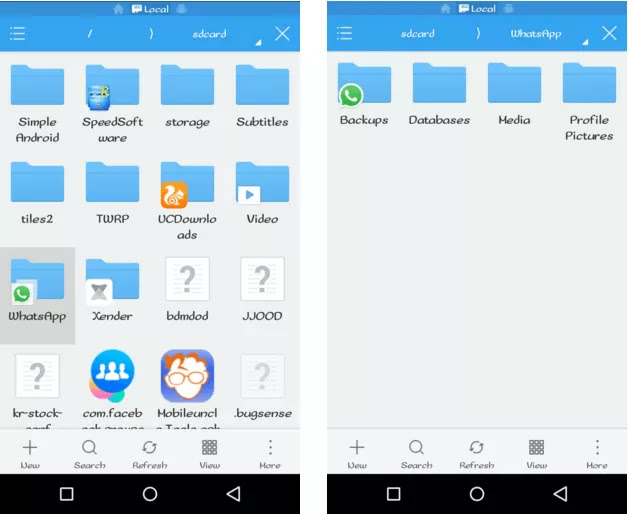
Open WhatsApp Images folder
Click on the plus ” ” button on the bottom bar and select “File”
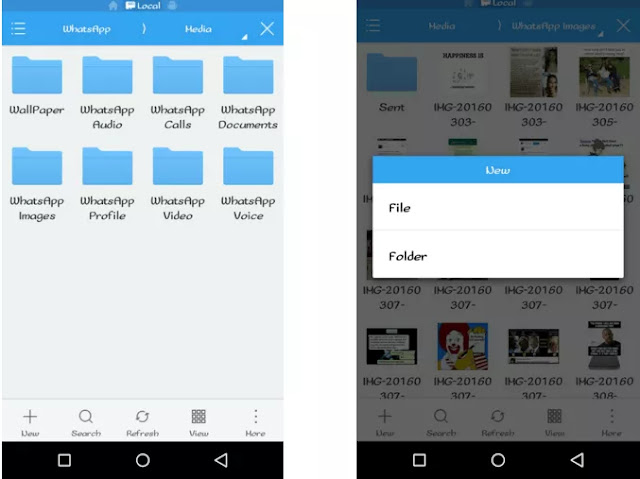
Name the new File “.nomedia” (Without “”and press OK
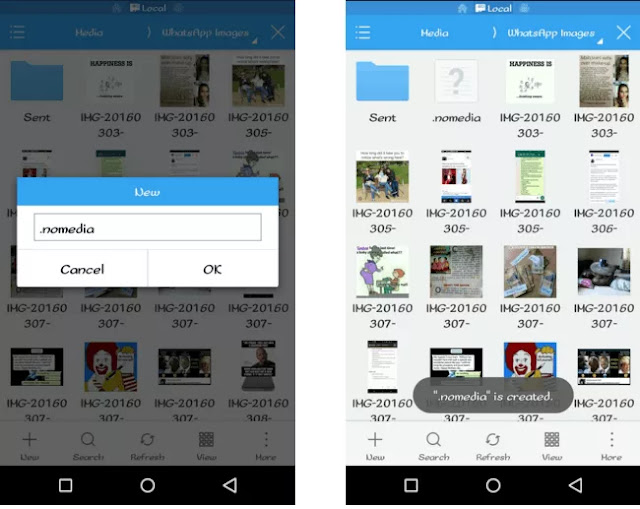
You can now go back to to your Gallery and you will find that your WhatsApp Images has vanished!!!
NOTE: If the WhatsApp Images folder is still showing on your Gallery Go to settings > Applications > Gallery and clear the cache
How to unhide WhatsApp photos from gallery
To let your images appear back on gallery go back to the WhatsApp Images folder
Click on the three horizontal lines on the top left
Click on the “Show hidden files” Button ( The .nomedia file will now show in the folder)
Long press the .nomedia file and delete it. Your WhatsApp images will now reappear in your gallery app
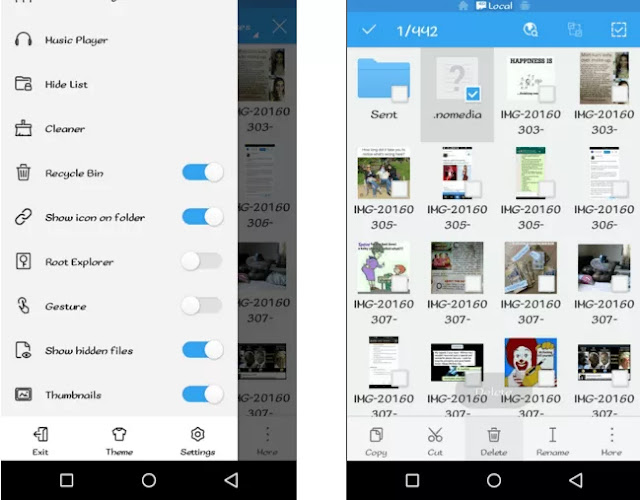
That’s all.
Post a Comment